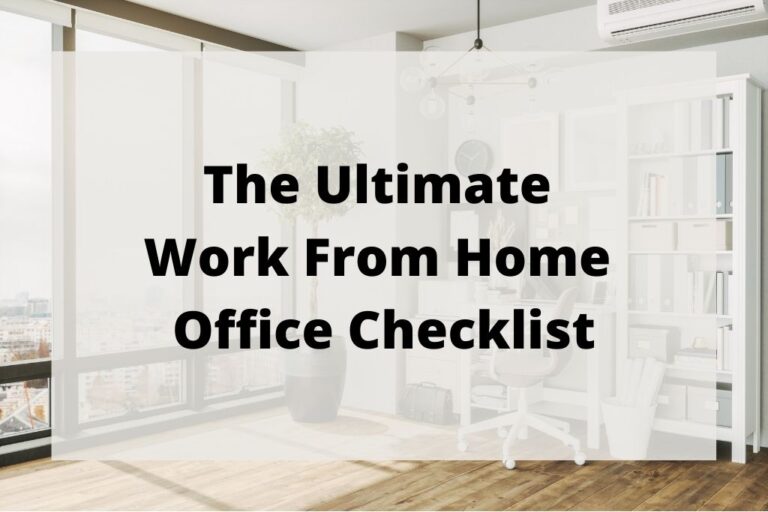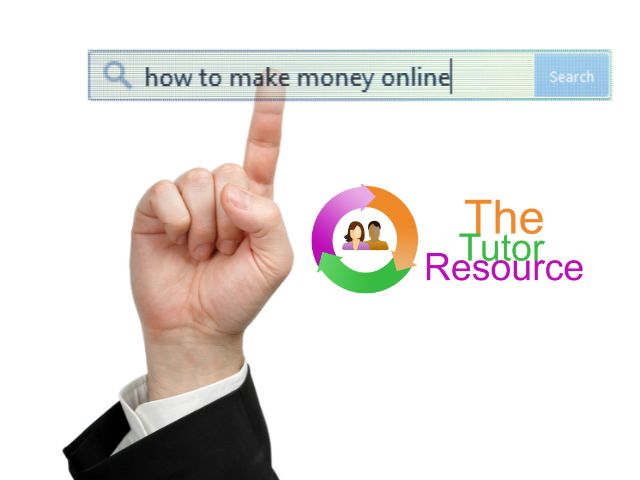Disclosure: This page may contain affiliate links. The Tutor Resource is a participant in the Amazon Services LLC Associates Program as well as other affiliate programs. These are designed to provide a means for us to earn fees by linking to Amazon and affiliated sites at no extra cost to you. Please see our full disclosure for more details.
ClassIn vs Zoom: Which is Best for Online Teachers?
Wondering about Classin vs Zoom for your online classes? You’re in the right place!
There are a lot of options for online teaching platforms like Zoom and Classin these days, including big hitters like Microsoft Teams and Google Classroom.
However, the two most popular options with online tutors seem to be Classin vs Zoom. At The Tutor Resource, we’ve used all of them – as well as a few others – in the course of our online teaching journey.
Whether you’re a new or seasoned tutor in the online teaching arena, one of your biggest challenges is likely choosing an online learning platform to teach your students.
While Zoom Meetings has been the biggest name player in the video conferencing niche, it’s not the only one. ClassIn has a growing following for several noteworthy reasons.
Let’s do a Zoom vs ClassIn review, and discuss which virtual classroom learning option is the best fit for your needs.
ClassIn vs Zoom: What are They?
What is Classin? What is Zoom? Well, both the ClassIn teaching platform and Zoom are cloud-based, virtual meeting software.
They allow users, both teachers and students, to speak together from anywhere in the world. These conversations can be done on video with a voice feature enabled or just as a voice call.
Both Zoom and ClassIn have some similar features. However, they do provide a very different user experience during online classes. Here are some fast facts about each company:
| Zoom | ClassIn | |
| Year Started | 2011 | 2014 |
| Global HQ | San Jose, CA, USA | Singapore, SG |
| Employees | 4,400+ | Under 1,000 |
| Company Type | Public | Private |
ClassIn vs Zoom: Platform Similarities
For teachers and tutors utilizing an online classroom, Zoom and ClassIn both offer some of the same things. At first look, ClassIn vs Zoom seem to be about equal in how they function.
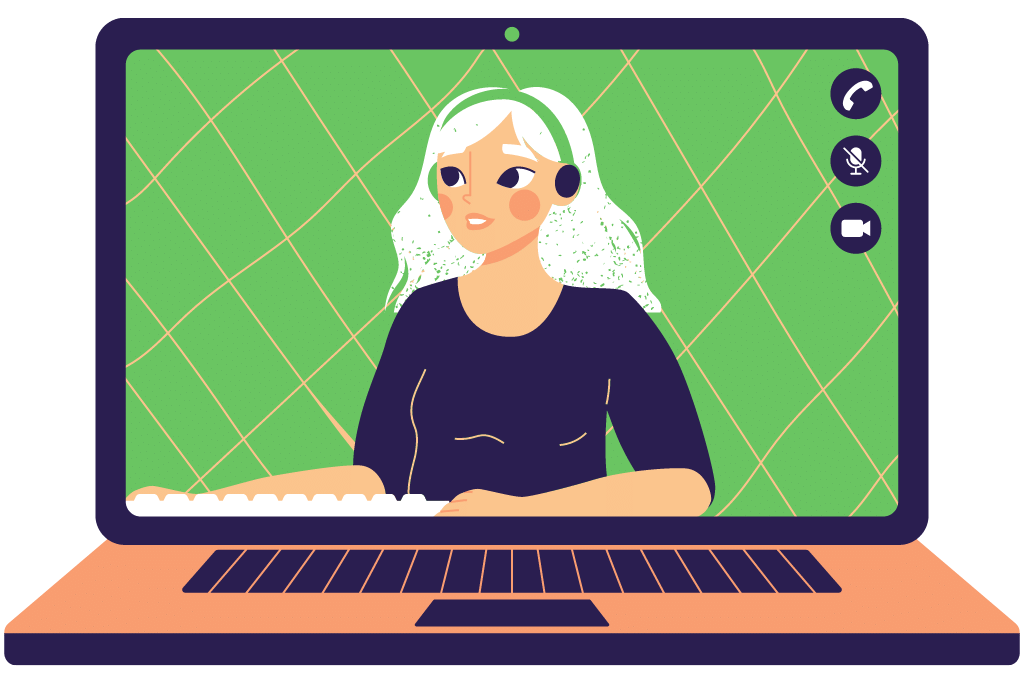
Both ClassIn and Zoom offer the following options to their users:
➡️ Free/no-subscription-fee services with limited features
➡️ Screen sharing for both host and participants
➡️ Breakout rooms available
➡️ Classes can be pre-scheduled with students
➡️ Can be used on both computers and mobile devices
➡️ Hosts can record the call/video.
➡️ Participants can draw on the virtual board.
Note: ClassIn has a blackboard and Zoom’s board is white. However, the functionality is the same.
➡️ Participants can draw shapes, both hollow and filled
➡️ Participants can draw on the screen being shared
➡️ Participants can raise their hand
➡️ Group messaging and private messaging inside the platform
Note: This is helpful for online tutors and teachers because students who need help can request it without distracting the rest of the class.
➡️ There is a ClassIn web app and a Zoom app
➡️ Cookies to improve user experience
➡️ Participants can vote in the polling feature on options set by the host

ClassIn vs Zoom: Advantages to Zoom Features
Zoom was created to be a cloud-based video conferencing platform for businesses. It was adopted by many online teachers because they were more familiar with it, not necessarily because it’s the best.
Even for a Zoom class online, Zoom has several key advantages over ClassIn.
Recording
Like Classin, parts of the meeting where the host is present (breakout rooms are not recorded if the host isn’t there) can be recorded. However, a Zoom online class takes it a step further.
It allows the host to pause recording of the meeting or class, and then restart it again. This is helpful to online teachers and tutors because if the student(s) need a break to go get water, use the restroom, etc. then that “dead” time doesn’t need to be recorded.

Support
Our favorite feature unique to Zoom is its 24-hour support. Regardless of what time zone you’re teaching in, there is a Zoom representative to assist you. This is a huge perk for our global customer base!
Breakout Rooms
The host of a call or video chat can control breakout room participation. They can give participants a choice of which breakout room to choice. Or, they can also direct participants to a specific room instead.
Tip: This is helpful to online teachers and tutors who want small group discussion sizes to be balanced.
Session Size
Online zoom sessions can accommodate up to 100 participants. ClassIn only allows up to 50. If you’re leading large online classes, this could be a sticking point for your teaching decision.

Filters
In considering Classin vs Zoom, the latter clearly wins in this category. Zoom for online teaching offers custom backgrounds and filters. ClassIn does not do this at all.
This is a helpful feature because users can blur out their real-life background or even replace it with something fun. Teachers can create the impression that they are teaching from fun places, like the moon or the Eiffel Tower.
Users can also utilize filters over their faces, to make themselves appear as something else.
Fun Fact: One of our customers taught a lesson on space while using a zoom filter that made them look like an alien!
ClassIn vs Zoom: Advantages to ClassIn Features
ClassIn claims to be a groundbreaking online teaching platform that is focused exclusively on classroom management and student learning experience.
Its free version allows classes for four participants (including the teacher) for up to 40 minutes. Zoom only allows three participants for the same amount of time. This is a big deal for teachers who facilitate small group classes.
Custom Student Classrooms
Students use the same custom class each week. On the free version, there is a limit of 20 classes per student. Then the teacher has to set up a new custom class for the student.
Note: This is work done only on the backend by the teacher, and the student does not notice this adjustment process.
Classroom Setup
In addition to prescheduling lessons, ClassIn offers a number of teaching tools specific to online learning.
👩🏫 Blackboard
Its main screen is a long, almost endless, blackboard. Teachers can scroll up and down the blackboard like a long roll of paper.
This means that if the teacher and student wrote on part of the blackboard, the teacher can just scroll down to a new section without erasing the other work. On Zoom, the drawing area is finite so the teacher must erase what was written in order to keep writing.

When using the blackboard, teachers do not need to open and switch between multiple windows on their desktops. All the resources can be set up in advance as well as saved for future use.
👩🏫 Browser
ClassIn offers a separate browser function in which the teacher can share any website with the student. This includes sharing YouTube videos and Google searches.
Even if a website is blocked by a firewall in the country where the student is located, the teacher is still able to use the browser to show the student relevant online educational materials from those blocked websites.

👩🏫 Calendar
The ClassIn calendar has several unique functions that are very helpful to online teachers. It has a feature that tells the teacher at a quick glance exactly how many lessons they will be teaching each day.

👩🏫 EDB files
EDBs are ready-made class engagement materials. These are custom tools intended to be used for interactive and customized teaching elements.
Note: Any teacher on the ClassIn platform can make, edit, and use EDB files.
The ClassIn software allows teachers who are connected as “friends” on the platform to share EDB files with each other. Online teachers can also share EBD files via email.

👩🏫 Student Reports
Student tracking is easy within the ClassIn software, mostly thanks to the individualized classrooms for each student.
Teachers can also leave feedback for specific students within the software. These notes remain on the platform so students or their parents can log in at any time to review them.
ClassIn automatically pulls class highlights for each student after each class. All the information is compiled into a clickable parent report that is viewable in multiple languages.
Report Metrics Include:
☑️ Student Name
☑️ Attendance
☑️ Tardiness
☑️ Class duration
☑️ Student speaking time
☑️ Number of trophies awarded (a maximum of 5)
☑️ Tools used (e.g. EDBs)
☑️ Screenshots of blackboard writing
☑️ Randomized “wonderful moments”
☑️ Teacher notes on the student performance
Support
ClassIn may not have a round-the-clock support hotline, but they do have several other unique features. There’s actually a ClassIn manual for teachers.
It’s all online and explains step-by-step how to start the ClassIn download. It also covers the full setup process and outlines how to use each of the online classroom features.
We love that ClassIn has an active social media presence, mostly unofficial but it’s still pretty cool. There is a lively Facebook group, run by teachers passionate about the platform.
Tip: It’s an excellent place to ask questions and get tutoring ideas.
ClassIn Pricing vs Zoom Pricing
As an online teacher, you can easily use both platforms without paying anything. There are extra features included with different paid bundles, which we outline below.
Zoom Pricing
The pricing structure clearly favors businesses, as it is geared toward upselling multiple licenses within a single package.
The lowest level premium package can be a good option for online teachers and tutors, although there are no special zoom prices for teachers who are using Zoom for tutoring.
The cheapest Zoom premium plan is called Zoom Pro and costs $14.99 USD monthly. If you pay $149.90 for the full year in advance, you save $29.98 USD. In this plan, the time limit for calls with multiple people is removed. This is the biggest perk of upgrading to Zoom Pro.
Note: Teachers who do this tend to have group sessions with more than three students at a time for over 45 minutes.

The other Zoom packages, Business and Enterprise, each cost $19.99 USD monthly. However, they include extras like cloud storage and recorded transcripts as well as mandatory licenses for hundreds or thousands of people respectively.
ClassIn Pricing
The pricing structure with ClassIn is less transparent than Zoom online teaching. This is because they quote different prices any time they specials after workshops.
Generally, the price for an individual to use the full software ranges from $150 USD to $300 USD annually. This depends on the current special rates available, if any.
Note: The free version (they call it Freemium) has many great features.

To determine what features and version a teacher needs, Classin schedules free demo calls with anyone who is interested. Typically, in exchange for doing a demo call they will give a free month on the full, paid version to try it out.
If afterward, a teacher or tutor doesn’t want to remain on the paid version they can simply email their sales contact and request a downgrade to Freemium.
Based on what we’ve seen with our customers, the only way to access Freemium is to go through the demo process with the sales team.
✅ Are you seeking a curriculum or lessons to teach your students? Check out our Featured Courses. New lessons are added weekly!
Is Classin Safe?
Absolutely, ClassIn is safe. Their platform has strong security measures to protect user data and guard against threats. They use advanced technology to secure systems, keeping your information confidential.
Rest assured about ClassIn’s safety and enjoy their educational tools. We’ve personally used it for a while with no issues.
Conclusion: Classin vs Zoom
Yes, this post turned more into a ClassIn review than a comparison of the two. This is because we assume you already have some basic familiarity with Zoom.
There are a number of ClassIn alternatives that have been popping up over the last year. We occasionally see people ask about them, like Appear In vs Zoom. Many, like Appear In, haven’t really demonstrated the high number of teacher-oriented features yet, though.
Bottom Line: If you’re still teaching on Zoom, maybe it’s time to schedule a demo with ClassIn online.
Are you seeking certification for teaching English?
If you are or want to be an online ESL tutor, then certification is required by many companies & desired by many private clients.
👉 We recommend this TEFL course! They even offer post-completion job support and resources.